Now you can enjoy a much better and fast internet connection on your Solo Mobile connection for that you have to use the latest Solo Mobile 4G LTE internet apn settings.
Solo Mobile 4G LTE Apn Full Internet Settings for Android
| Apn Settings Name | Apn Internet Settings |
| Name | Solo Mobile |
| Apn | pda.bell.ca |
| Proxy | web.wireless.bell.ca |
| Port | 80 |
| Username | not set |
| Password | not set |
| Server | not set |
| MMSC | http://mms.bell.ca/mms/wapenc |
| MMS proxy | web.wireless.bell.ca |
| MMS port | 80 |
| MCC | 302 |
| MNC | (Keep default) |
| Authentication Type | not set |
| Apn type | default,supl,mms |
| Apn protocol | Ipv4 |
| Apn roaming type | Ipv4 |
| Enable/disable apn | APN enabled |
| Bearer | Unspecified |
| MVNO type | none |
| MVNO value | not set |
Solo Mobile 4G LTE Apn Settings for IOS iPhone
| Cellular APN Name | Cellular APN Settings |
| APN | pda.bell.ca |
| Username | Blank |
| Password | Blank |
Cellular Data:
LTE Setup (Optional):
| LTE APN Name | LTE APN Settings |
| APN | Blank |
| Username | Blank |
| Password | Blank |
MMS Data:
| MMS APN Name | MMS APN Settings |
| APN | pda.bell.ca |
| Username | blank |
| Password | blank |
| MMSC | http://mms.bell.ca/mms/wapenc |
| MMS Proxy | web.wireless.bell.ca |
| MMS Message Size | 1048576 |
| MMS UA Prof URL | blank |
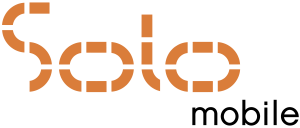
It is very easy to install Solo Mobile apn settings, most of the time it will automatically get installed. However, you can try the custom method if it doesn’t install or you have some connectivity issue then you can change Apn setting for faster internet settings.
How to Install Solo Mobile 4G LTE APN Settings for Android
Open your Android Phone and Go to Settings > Connections > Mobile Networks > Access Point Names
Now you will see Add on top right corner, Tap on it.
Change Values as following
APN: pda.bell.ca
Proxy: web.wireless.bell.ca
Port: 80
How to Install Solo Mobile 4G LTE Apn Settings for IOS
Go to Settings > Cellular
Tap on Cellular Data Options > Cellular Data Networks
Now Go to Cellular Data
Change the Values as following
APN: web.wireless.bell.ca
